One might wonder about the need for an Ink Limit when an Ink Restriction has been performed. While the Ink Restriction step establishes the maximum ink available for each individual process channel in a print mode, the [Ink Limit] step sets the maximum ink levels allowed for printing with more than one process channel at the same time in order to eliminate artifacts.
NOTE: Ink limiting does not apply to black ink process channel.
While viewing the Ink Limit Swatch left to right (light to dark), try to determine which patch best represents the solid dark shade for the color you are looking at. Significant consideration should be paid to identifying patches that have artifacts. Artifacts may affect your ICC
left to right (light to dark), try to determine which patch best represents the solid dark shade for the color you are looking at. Significant consideration should be paid to identifying patches that have artifacts. Artifacts may affect your ICC Swatch and cause potential reading errors which in turn may lead to image quality problems.
Swatch and cause potential reading errors which in turn may lead to image quality problems.
Common artifacts include ink bleed, an embossed or raised look, a picture frame appearance, or a glossy or dull appearance. All of these artifacts indicate too much ink, requiring a reduction to the Ink Limit.
If you will be using a take up roll you should also consider the time necessary to allow the ink to dry prior to going on the take-up roll.
In summary, reduce the Ink Limit to the point that any artifact you do not want to appear in your prints has been eliminated.
Additionally, if the color reaches a point where no additional change occurs, it is likely that settings above that point will be wasting ink. You should make the darkest setting possible, that does not also waste ink.
Once you have determined where to set the Ink Limits you may print another Ink Limit Swatch to see if the settings you have chosen are adequate.
you may print another Ink Limit Swatch to see if the settings you have chosen are adequate.
It is recommended that the ink limit swatch be printed again after setting the ink limits. If you notice a drop in color near the point of your chosen Ink Limit you can use the [Black] and [Chromatic] sliders to fill in this area. These sliders help by adding in an amount of the color reduced in the Ink Limit, equal to the amount of black ink needed to achieve similar darkness. The [Chromatic] slider performs a similar function for the CMY Gray component.
TIP: For more information about controlling ink use see this Maxi-imize article
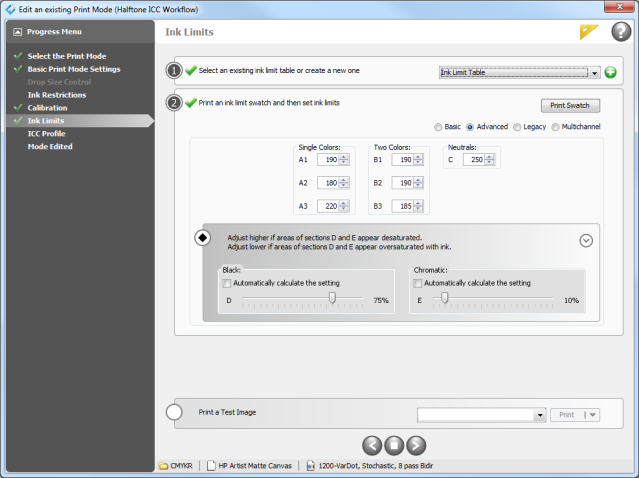
Figure 1
 Troubleshooting
Troubleshooting Related Topics
Related Topics